Add Texts
Online tool to add texts to your picturesor
Blur: Opacity: Distance: Blur: Strength:
Blur: Opacity: Distance: Blur: Strength:
Blur: Opacity: Distance: Blur: Strength:
Add Texts - Online image tool
Online tool to add texts to your image.How to use
Click the Browse… button (top part of this page) to start. You can also drag & drop an image file.
Click the Generate image button (bottom left of operation screen) to download your edited image.
The default download location of most of browser is "Downloads" folder.
You can change the default download location.
You can also set the browser to ask where to save the file before each downloading.
See details
Drag the mouse to change the text position.
If width/height of the loaded image is larger than 6000 px, it will be shrunk to 3000 px.
Some font names may not display properly.
If the selected font does not exist in your computer, a substitute font will be applied to the missing font.
The loaded image will not be sent to the server. The modified image will be generated on your computer side.
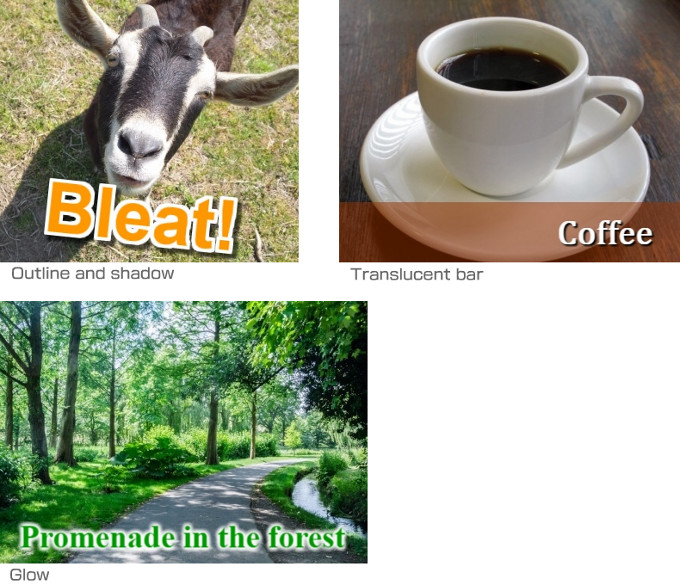
Quick Picture Tools - combine images, rounded corners, blur edges, and more!
(c) QuickPictureTools.com
The image panel can be moved vertically to view both the image and the operation panel at once.
Using "Inner/Outer outline", "Shadow" and "Glow" may make the tool slow to operate.